Data entry fields
Dataflow has a variety of document elements for data entry. Fields that appear with a white background can be edited.
Fields with a blue background are calculated expressions which are filled-in based on values from other fields. For example, the document name and the asset location can be taken from the settings of the corresponding hierarchy node. For information about how to create expressions, see Expression Editor.

Expressions can be locked or editable depending on how the document template has been designed. If an expression can be edited, the Expression Editor will be displayed. However, if an expression is locked, it will be opened in a read-only dialog box.
If a field has been edited, its background will change to turquoise to indicate the change.

Regardless of the field type, you can add comments to it: click in the field and then click the Comments
button  in the Document tab on the ribbon. Fields with comments are marked with a red triangle in the corner, as shown below. To edit or delete a comment, click in the field again and then click
in the Document tab on the ribbon. Fields with comments are marked with a red triangle in the corner, as shown below. To edit or delete a comment, click in the field again and then click  .
.

If you click in the small square located above the field's name, both the field's name and value will be selected (see the image below). Then you can copy and paste them into other documents. You can paste values into several fields at once provided you paste them together with their field names.

If the copy/paste operation fails (for example, if you try to copy text into a date field), the field will be marked orange, its value will remain unchanged, and a warning message will be displayed (see the image below).
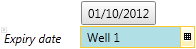
Once you have corrected all pasting errors, you can remove the warnings by clicking the Clear Warnings button  on the ribbon. For more information about copy/paste operations, see Copy and paste.
on the ribbon. For more information about copy/paste operations, see Copy and paste.
